You’ve just learned How to Remove an old Email Account from Outlook for Android, and now you’re ready to Add your Microsoft 365 Email to Outlook for Android.
Let’s begin!
- On your Android phone, open the Outlook app
- If you’re greeted with “Welcome to Outlook” and prompted to “Add Account”, tap Add Account, then skip down to Step 6.

- If you weren’t prompted to add an account, you can get there by looking to the top-left, of your screen, and tapping your Profile icon/image

- At the bottom-left, tap the Gear icon

- Tap Add Mail Account

- On the Accounts found screen, click “Skip these Accounts” at the bottom

- Enter your email address, and click Continue

- Enter the password for your new account
- Tap “Maybe Later” when asked if you’d like to add another account

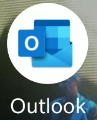
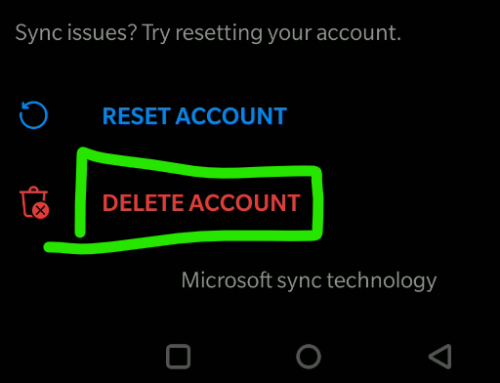

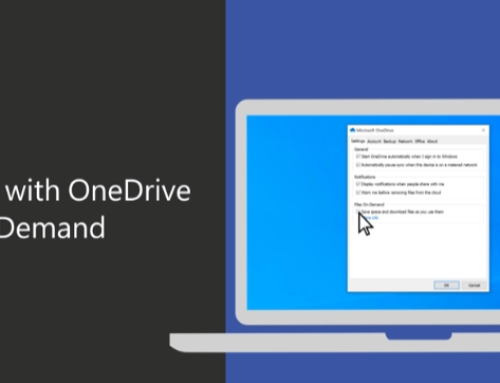

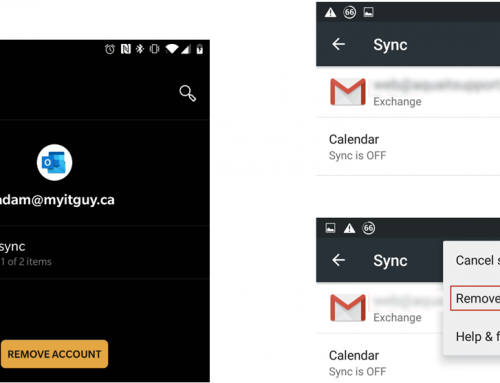
You must be logged in to post a comment.